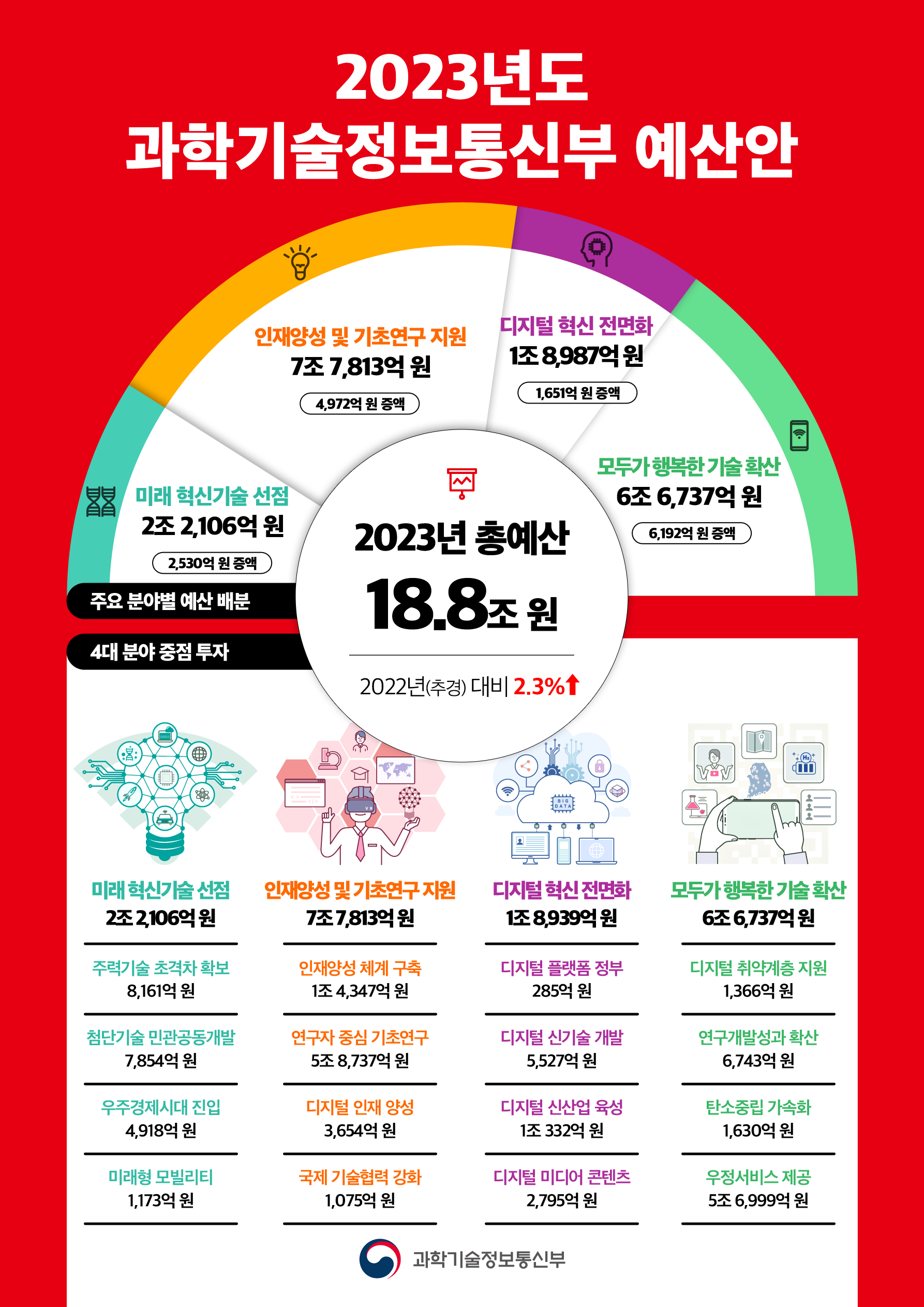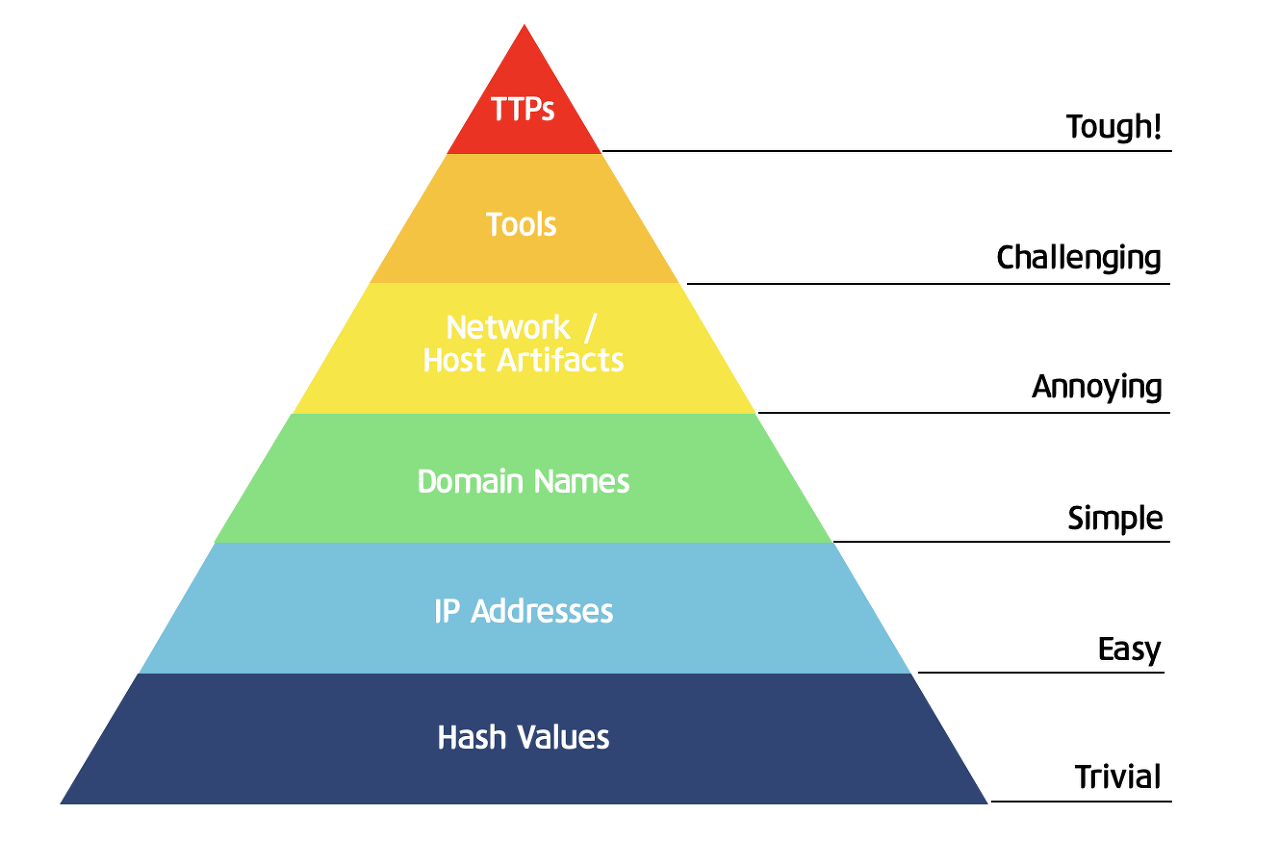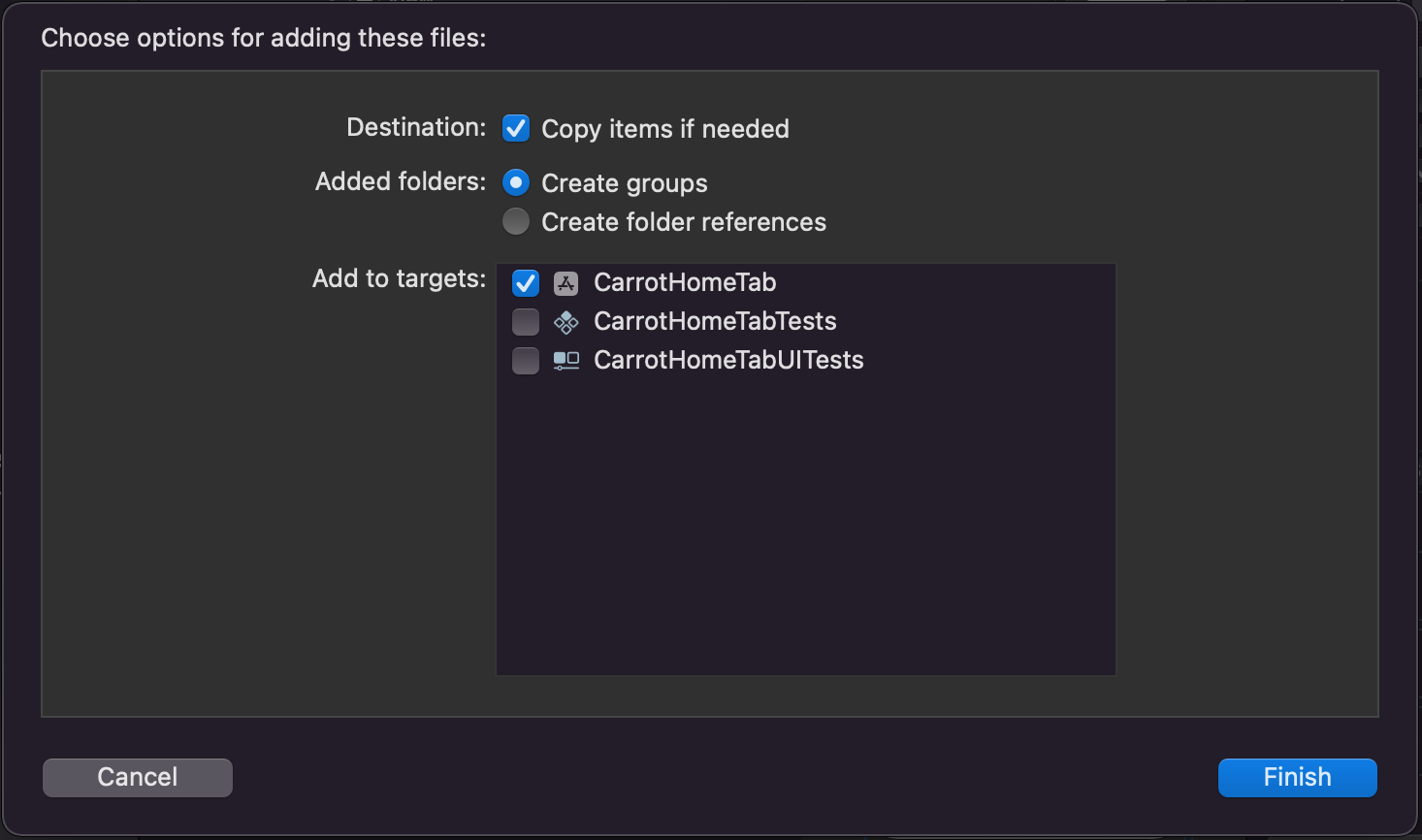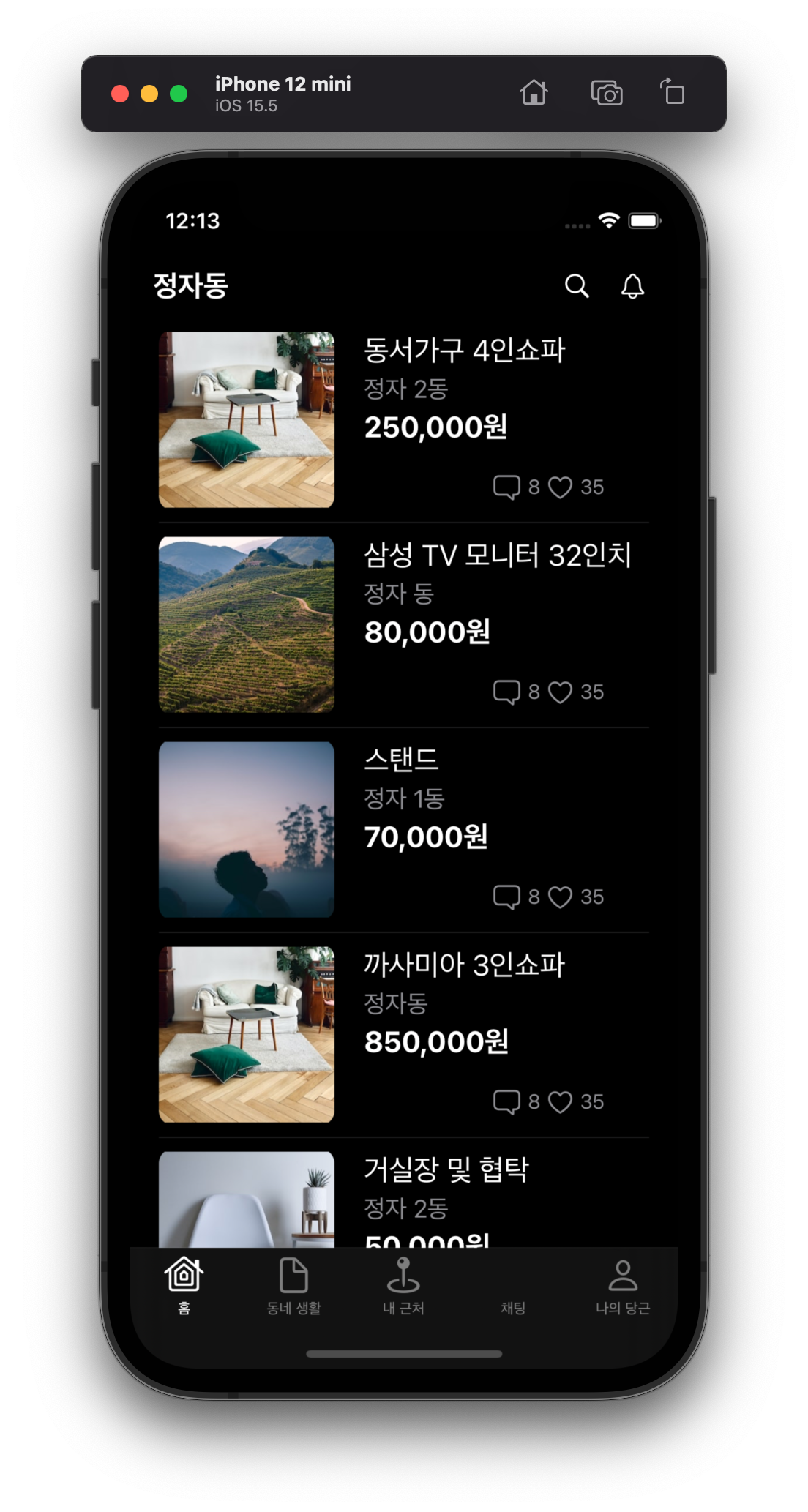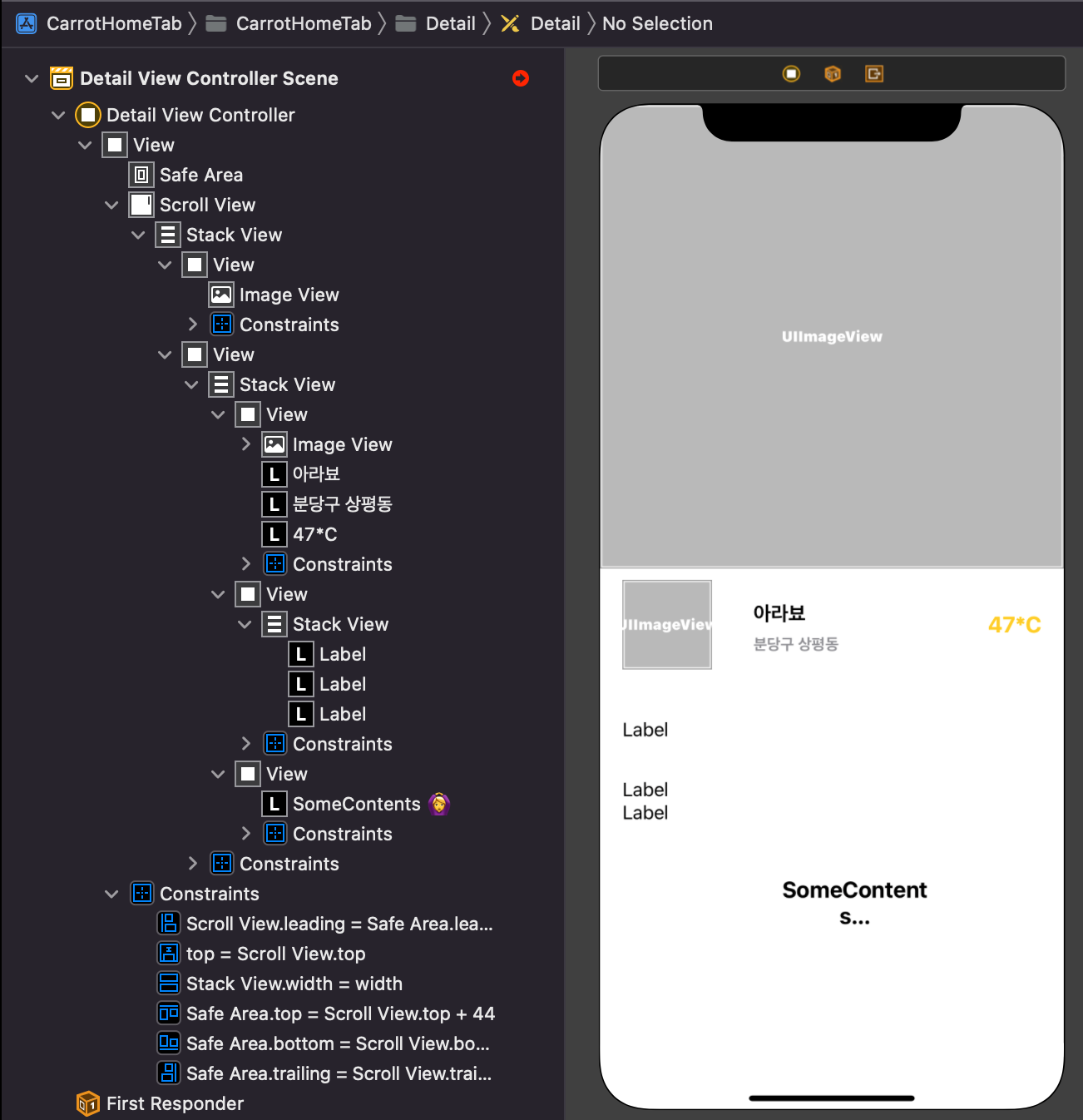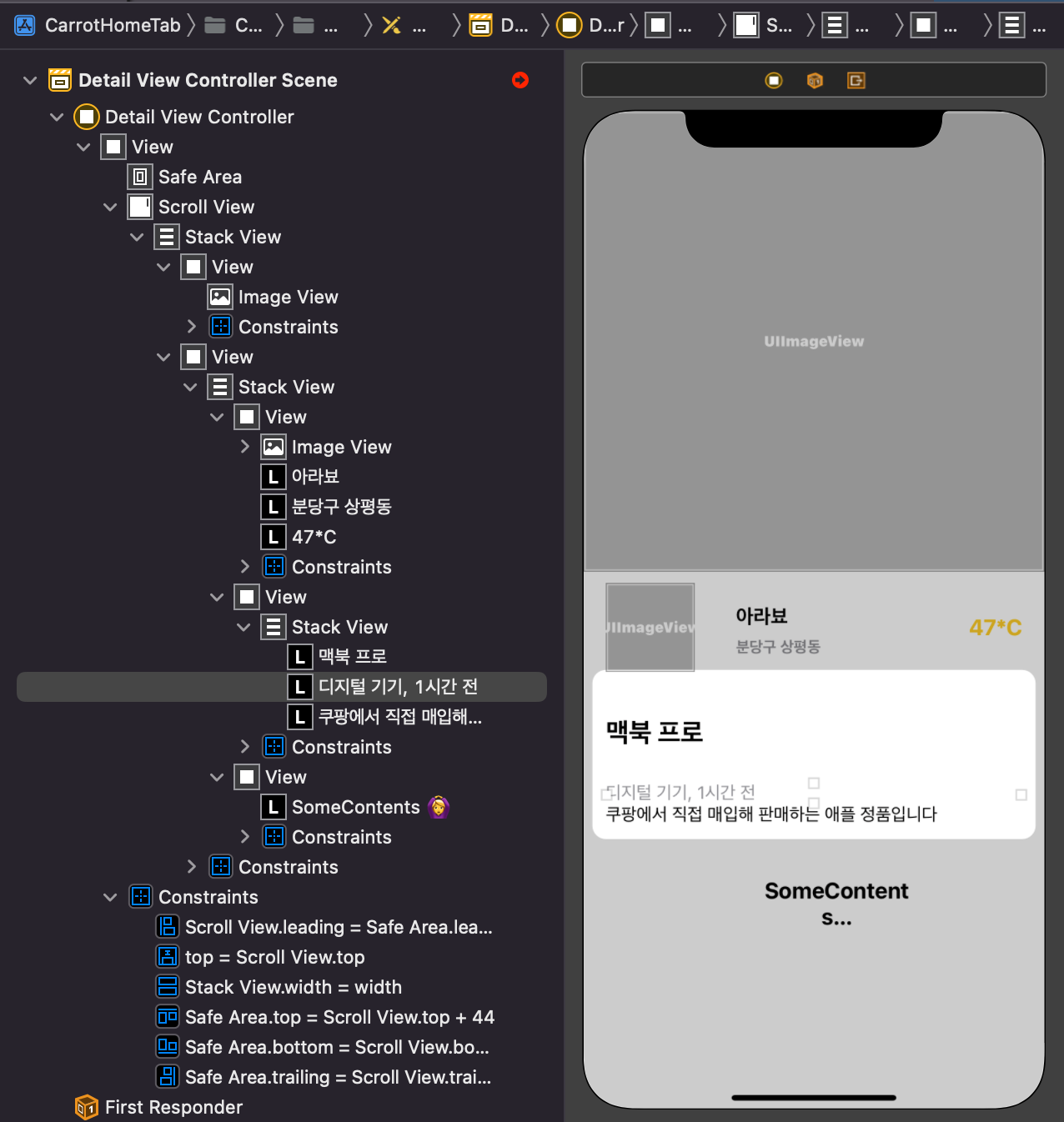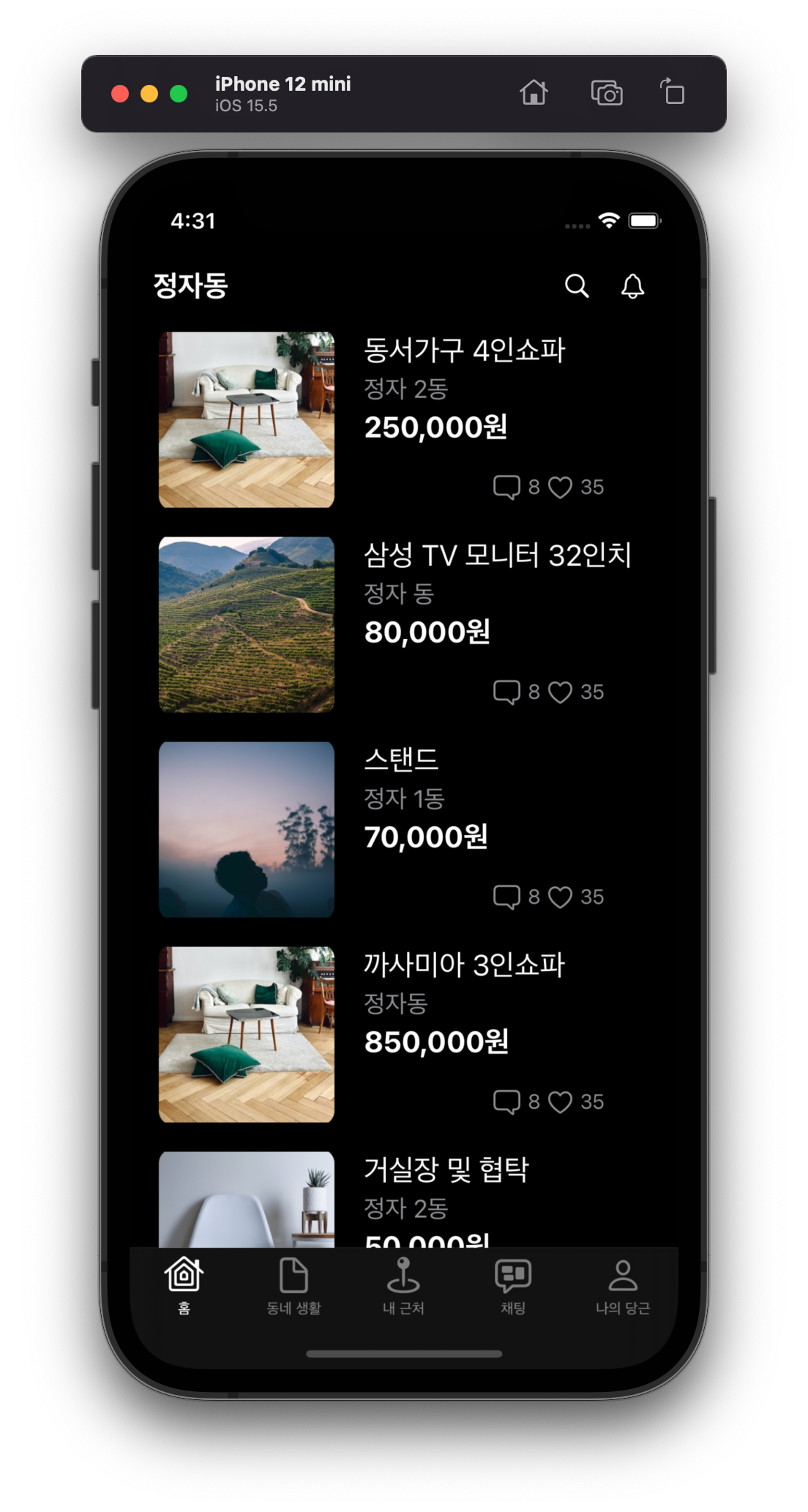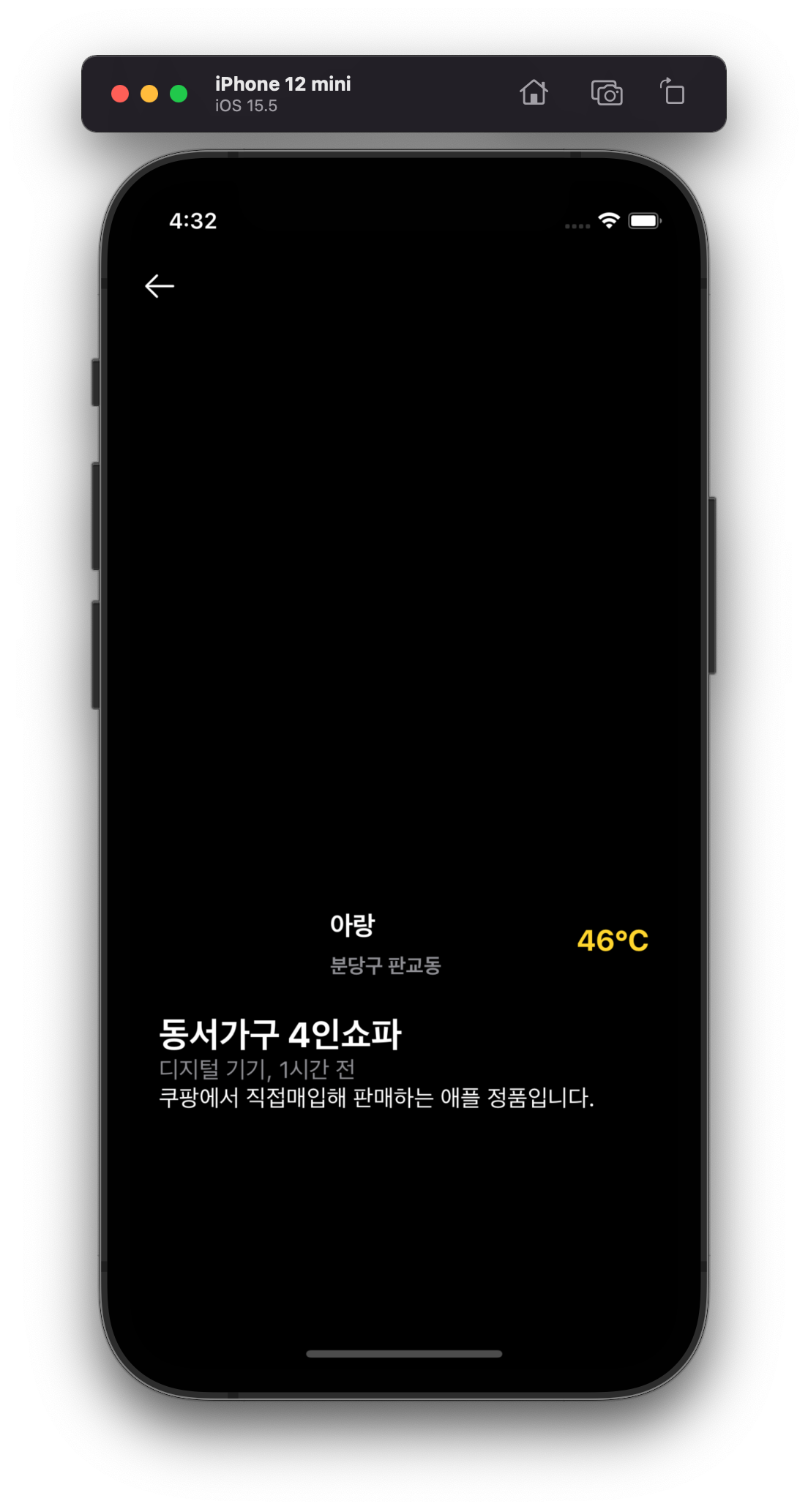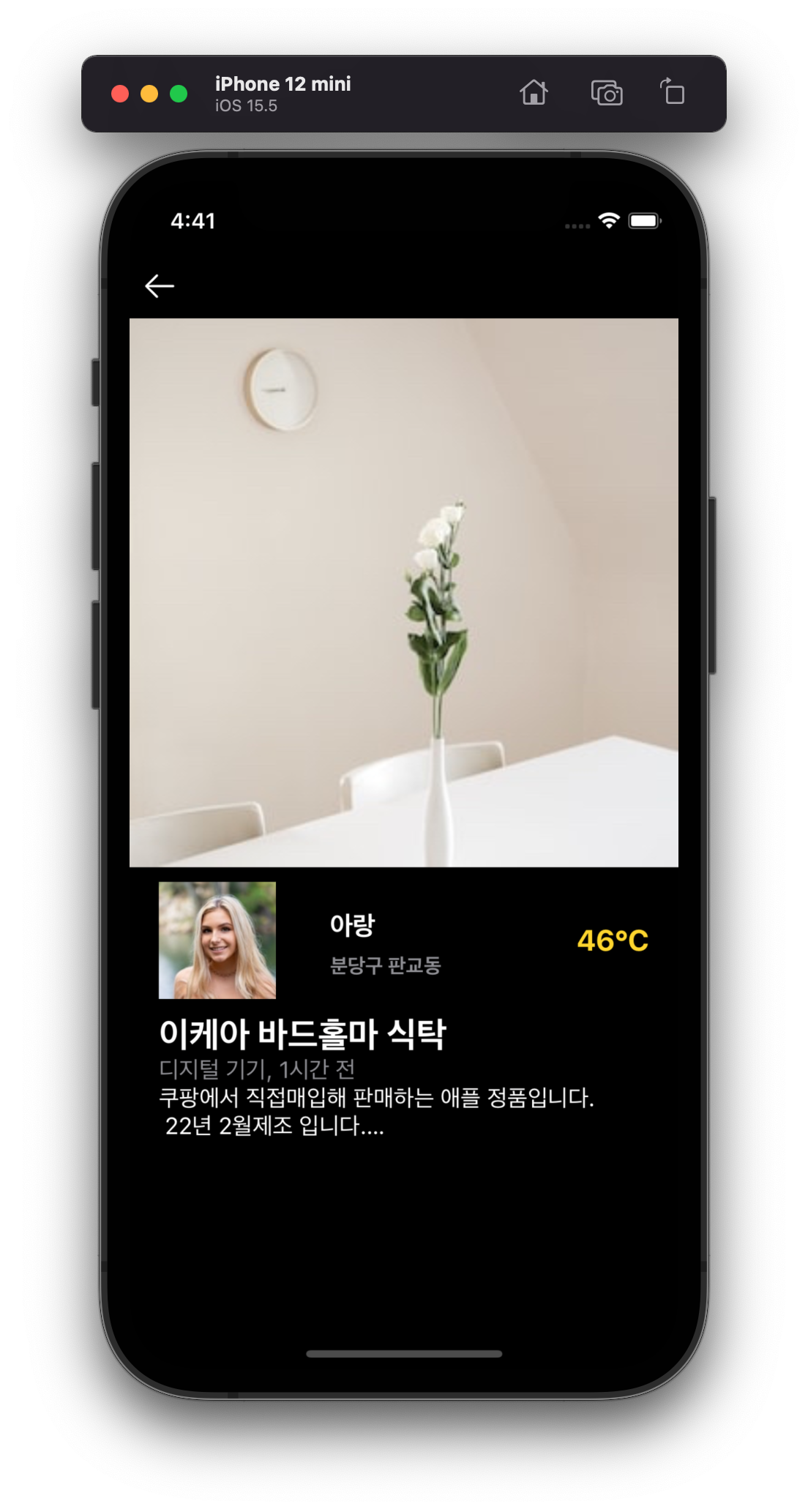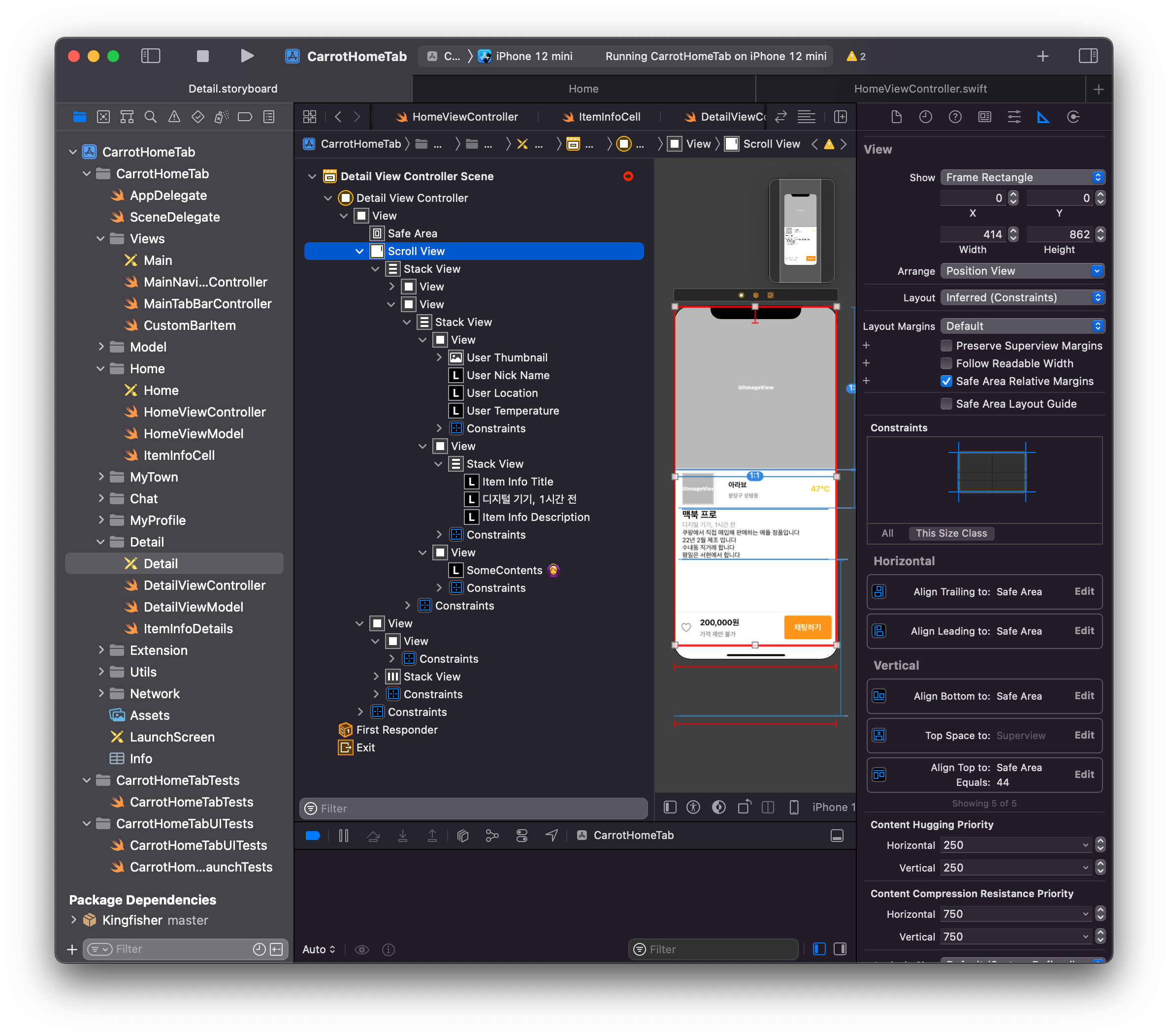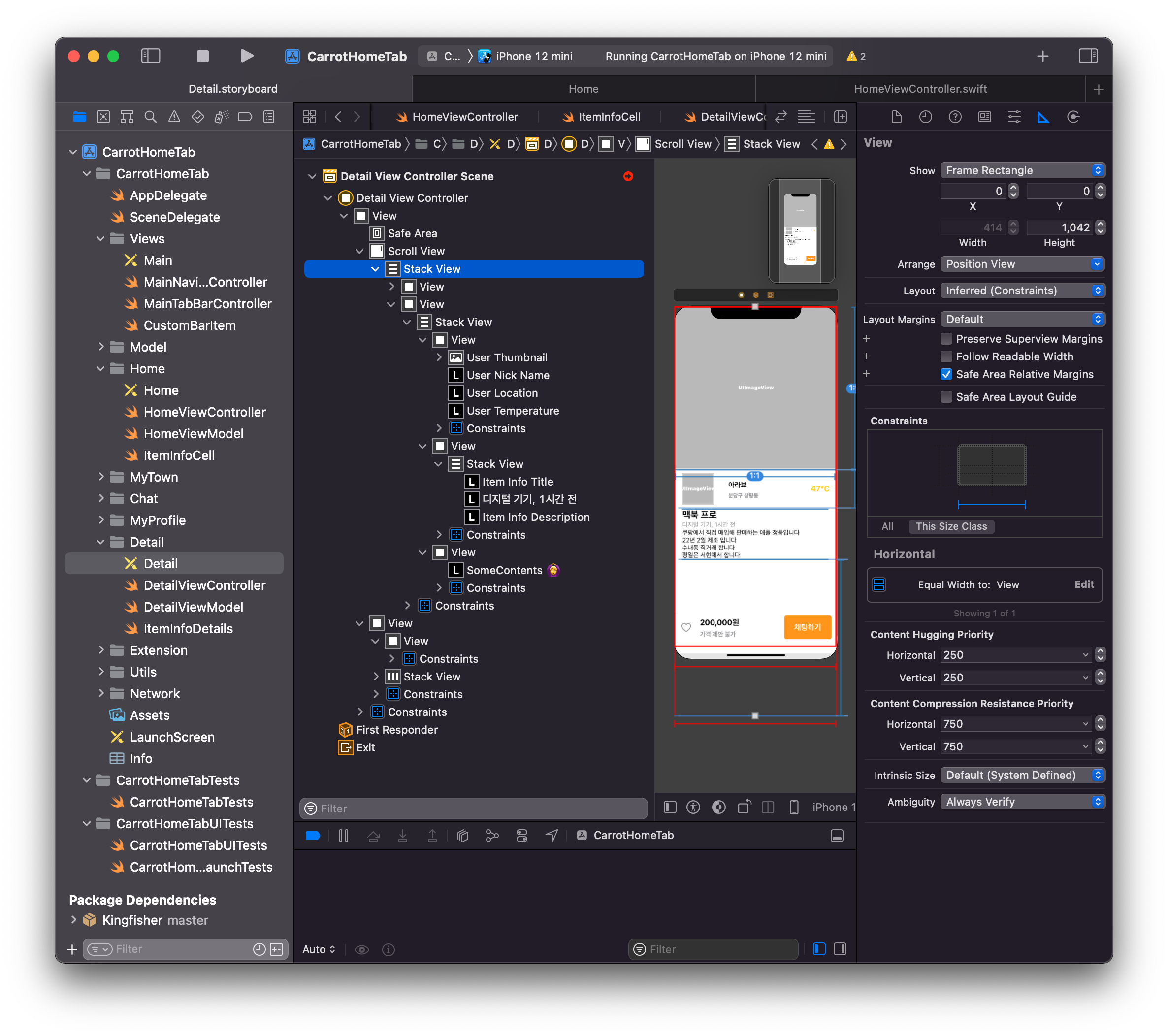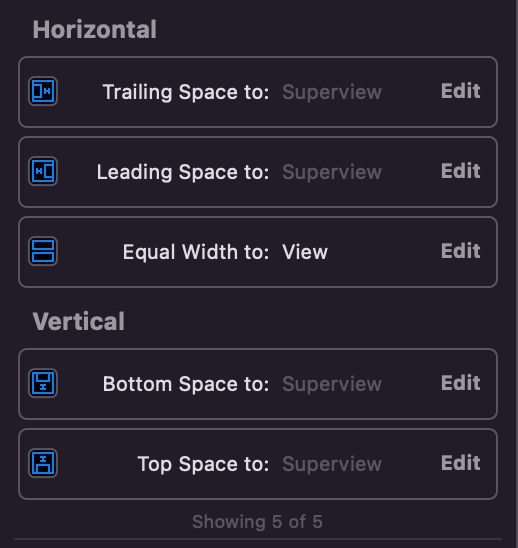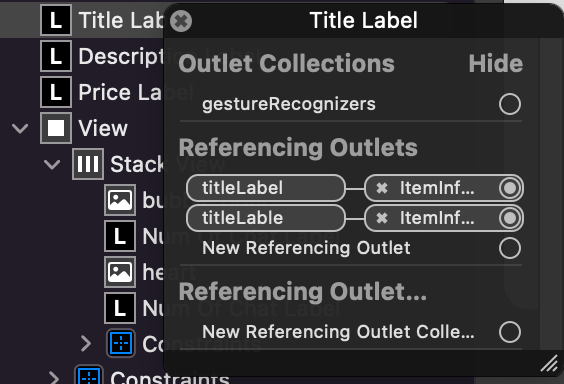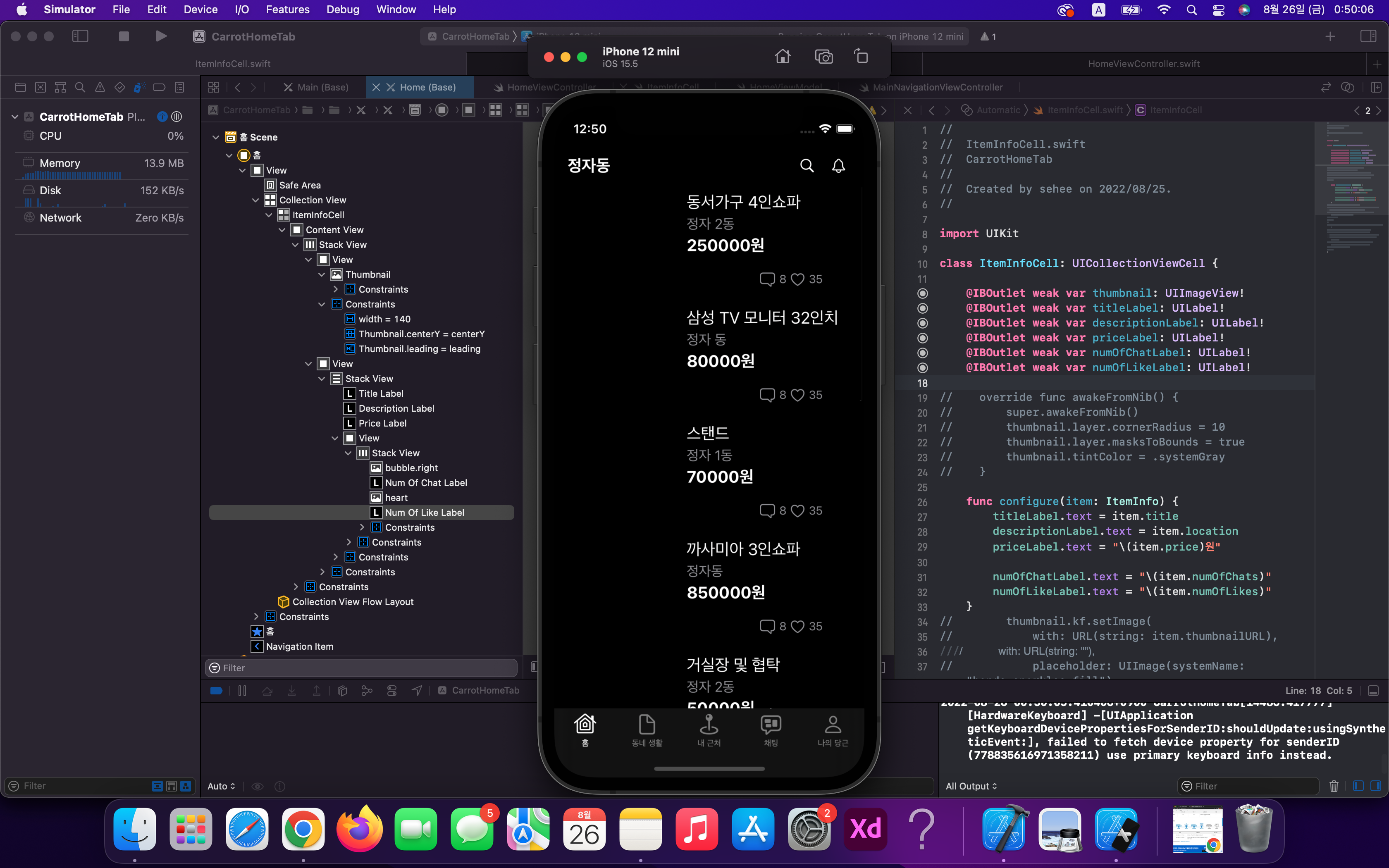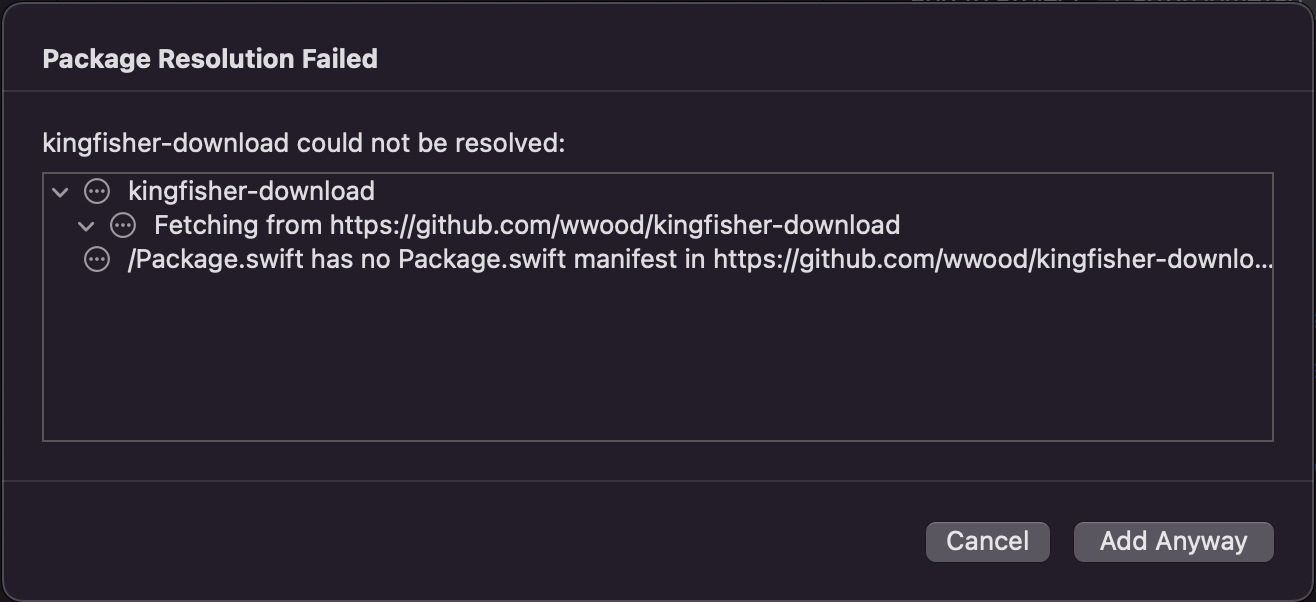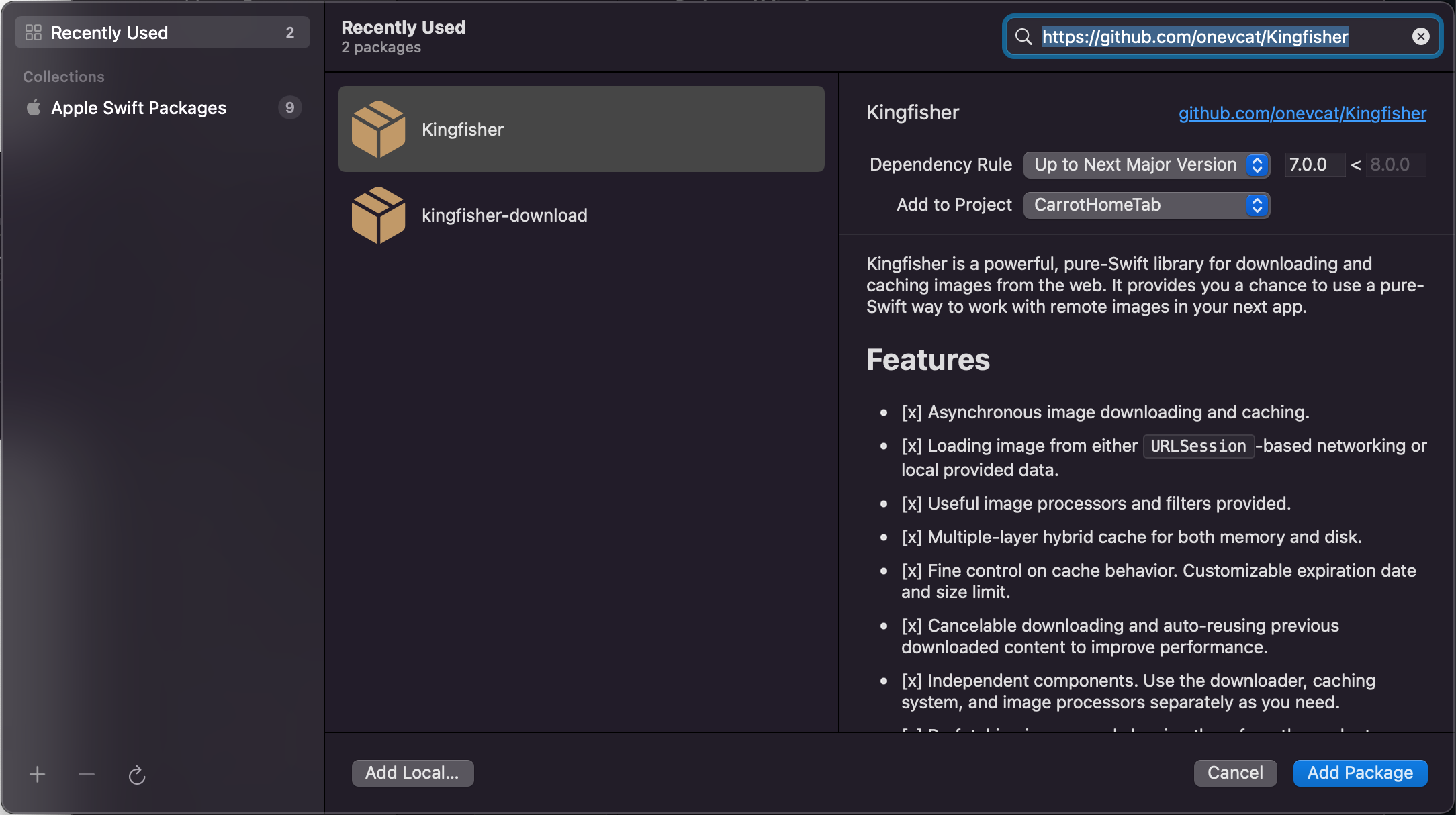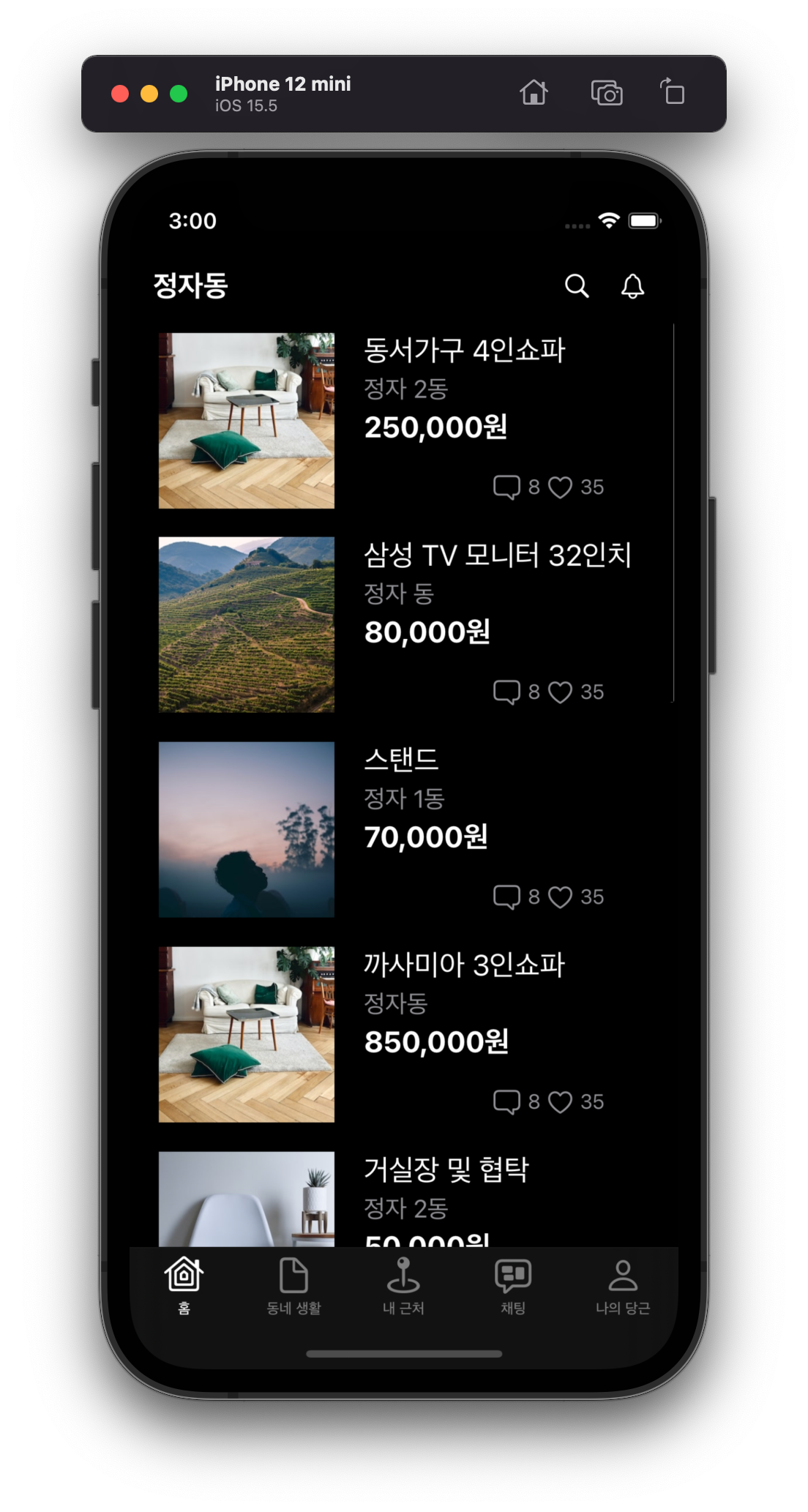UNIT 68. Benefits of the FTA
Min-Soo: Emma, have you seen my new smart phone?
Emma: No, I haven't. Let me see it... . It looks very nice.
Min-Soo: It's a Samsung Galaxy with 4G LTE speed.
Emma: I'm not sure what that means, but it sounds impressive.
Min-Soo: Yeah, and it has an Android 4.4 KitKat operating system.
Android KitKat: 구글이 개발한 안드로이드 계열의 안드로이드 버전
Emma: You're losing me.
Min-Soo: With a Qualcomm Snapdragon 805 2.7GHz quad-core processor.
Qualcomm Snapdragon: 퀄컴에서 개발한 스마트폰, 태블릿, 스마트북 등을 위한 모바일 SoC
Emma: You're way over my head now!
Min-Soo: Oh, and Bluetooth 4.0 technology with a 5.7" Super AMOLED HD touch screen.
Emma: I should call you "Mr. High Tech," and I have to admit: Korea makes the best smart phones.
Exported products going to other countries.
Imported products coming to Korea.
The United States and the Republic of Korea signed the United States-Korea Free Trade Agreement (KOORUS FTA) on June 30, 2007.
However, it took years of discussions before the agreement was approved by both legislatures and came into effect on March 15, 2012.
Over the years of discussion, numerous opponents in both Korea and the U.S. railed against the agreement, stating that it would have adverse effects on agriculture, automobiles, and other industries.
Of course, supporters claimed that the agreement would be beneficial to both countries.
The FTA has now been in effect for more than three years, so one may ask:
who has benefited the most from the agreement?
According to the Wall Street Journal, the clear winner has been Korea.
While bilateral trade between the two countries rose dramatically, the South Korean trade surplus with the U.S. only widened during this period.
The following statistics show Korea's trade surplus with the U.S. during the relevant years:
2011, 13.1 billion; 2012, 16.6 billion; 2013, 20.7 billion; 2014, 25.1 billion.
Also, during this period, Korea's exports to the U.S. grew faster than their exports to the rest of the world.
Korean opponents of the FTA had claimed that it would devastate the agricultural sector in Korea due to massive imports of American agriculture and livestock products.
These claims were proven to be groundless as Korea's imports of U.S. agriculture and livestock products dropped 20% while Korea's exports of the same type of product increased 20%.
What do you think?
(1) Why does Korea's trade surplus with the U.S. keep increasing?
(2) Should Korea sign more free trade agreements with other countries?
(3) What are your favorite made-in-Korea products?
(4) What American products do you like the most?
(5) What American products do you like the least?