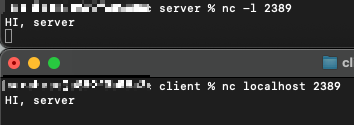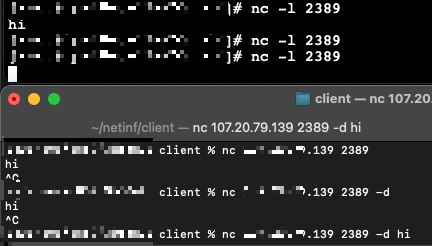# 최대 홉 수 조정
traceroute -m 255 google.com
$ traceroute -m 255 google.com
traceroute to google.com (172.217.161.206), 255 hops max, 40 byte packets
1 10.40.6.2 (10.40.6.2) 9.359 ms 4.503 ms 4.032 ms
2 10.40.240.0 (10.40.240.0) 4.312 ms 7.856 ms 4.707 ms
3 10.40.0.11 (10.40.0.11) 7.454 ms 4.417 ms 5.650 ms
4 10.128.2.139 (10.128.2.139) 6.526 ms 4.745 ms 6.370 ms
5 15.248.4.57 (15.248.4.57) 8.095 ms 7.118 ms 5.761 ms
6 * * *
7 * * *
8 * * *
9 99.82.179.80 (99.82.179.80) 33.133 ms 33.374 ms 33.518 ms
10 99.82.179.81 (99.82.179.81) 34.269 ms 33.815 ms
99.82.179.83 (99.82.179.83) 30.787 ms
11 192.178.108.209 (192.178.108.209) 35.272 ms 34.049 ms
216.239.59.149 (216.239.59.149) 27.305 ms
12 108.170.235.5 (108.170.235.5) 34.331 ms
108.170.235.7 (108.170.235.7) 38.985 ms
108.170.235.5 (108.170.235.5) 34.198 ms
13 kix07s03-in-f14.1e100.net (172.217.161.206) 33.920 ms 33.770 ms 33.259 ms
# 패킷 크기 조정
traceroute google.com 70
$ traceroute google.com 70
traceroute to google.com (172.217.161.206), 64 hops max, 70 byte packets
1 10.40.6.2 (10.40.6.2) 11.566 ms 5.021 ms 5.796 ms
...
# 패킷 테스트 횟수 조정
traceroute -q1 google.com
$ traceroute -q1 google.com
traceroute to google.com (172.217.161.206), 64 hops max, 40 byte packets
1 10.40.6.2 (10.40.6.2) 5.512 ms
...# DNS 역방향 조회 건너뛰기
traceroute -n google.com
$ traceroute -n google.com
traceroute to google.com (172.217.161.206), 64 hops max, 40 byte packets
1 10.40.6.2 7.717 ms 2.673 ms 3.887 ms
2 10.40.240.0 5.463 ms 2.376 ms 3.898 ms
3 10.40.0.11 4.332 ms 6.298 ms 4.902 ms
4 10.128.2.139 4.251 ms 5.431 ms 3.800 ms
5 15.248.4.57 7.327 ms 6.855 ms 5.558 ms
6 * * *
7 * * *
8 * * *
9 99.82.179.82 28.092 ms 28.069 ms
99.82.179.80 33.980 ms
10 99.82.179.81 33.186 ms
99.82.179.83 29.556 ms
99.82.179.81 32.288 ms
11 192.178.108.209 36.233 ms
216.239.59.149 27.248 ms
192.178.110.61 27.490 ms
12 108.170.235.7 35.891 ms
108.170.235.5 35.220 ms
108.170.235.7 34.109 ms
13 172.217.161.206 33.306 ms 34.519 ms 32.720 ms
format:
hop_number host_name (IP_address) packet_round_trip_times
hop_number: 경유 순서
host_name: 호스트 이름 (역방향 조회 결과)
IP_address: IP 주소
packet_round_trip_times: 왕복 시간 (기본 3회 측정)
asterisks (*): 경로상 문제가 없음을 의미
Tutorial: Troubleshooting with Traceroute
https://www.youtube.com/watch?v=WL0ZTcfSvB4
How To Use Traceroute and MTR to Diagnose Network Issues
$ mtr google.com
$ mtr --report google.com
'Networking > Network' 카테고리의 다른 글
| [Route53] name servers (0) | 2025.02.07 |
|---|---|
| [essential#03] Wireshark (0) | 2025.02.07 |
| [essentials#01] Server-Client communication using Netcat (0) | 2025.02.06 |
| [AWS] setting up Nginx SSL (0) | 2024.07.30 |
| VPN - Site-to-Site, Client VPN (0) | 2024.02.13 |